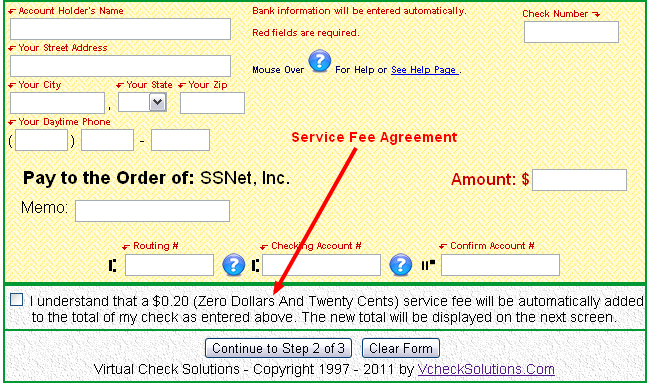"I love it! Gives clients options and puts money in our trust account quicker! No running around town with gas prices above $4 per gallon either!"
Geri Custer, Insurance Protection Team
Adding an Optional Service or Processing Fee
Now Vcheck can pay for itself!
To cover your cost for blank check stock, MICR Toner and your Vcheck account, you can now have a small service or processing fee automatically added to all checks submitted by your customers.
This feature allows you to add a small convenience or processing fee to all checks submitted online. This feature should be used judiciously - it is designed to help you cover the cost of check stock, MICR toner and a percentage of the cost of your Vcheck account.
The average cost to print a check (using check stock and MICR toner) is approximately $0.03 - $0.05.
How it works: If activated, the online Vcheck form your customers use will contain a new required checkbox and agreement as below. The same checkbox and agreement will also appear on your Phone Order form - HOWEVER, it is not a required agreement, so you have the option of applying the fee or not. If you do so on a phone/fax order, make sure your customers are aware of and agree to the fee.
"I understand that a $0.20 (Twenty Cents) service fee will be automatically added to the total of my check as entered above. The new total will be displayed on the next screen"
The $0.20 shown above is just an example. The amount you enter in on the Service Fee setup page will be shown on your check form. When the customer proceeds to Step 2 of the check form, the service fee will be added and the new total displayed on the Confirm Data screen.
The maximum amount you can add as a service fee is $1.00. The setup page is self-explanatory. By default the Amount of Service Fee is set to $0.00 (no fee will be added). You can select any amount from $0.01 to $1.00 to add to the check amount entered by the customer.
Below is a screen shot showing where the new service fee agreement appears on the check form. Watch the video tutorial (link above) to see this in action.